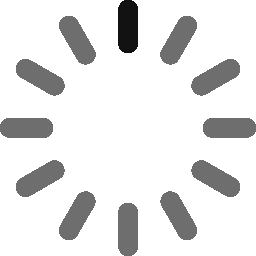What Are Provisional Profile Signing Errors and How to Fix Them?

As an iOS developer, you might enjoy the application development process…until the code signing part.
As you are probably aware, code signing is a technique assuring the end-user that the software codes are unaltered and untampered since it was signed by the developer.
Thanks to code signing, application users can download a software program without having to worry about ‘unknown publisher‘ or other security warnings.
Android code signing and iOS code signing are two different things. While this process is common to both Android and iOS applications, the iOS code signing technique is a bit more complicated when compared to Android.
What Makes the iOS Code Signing Process Complex?
Unlike Android applications, a code signing certificate is not enough to sign an iOS app. Apple needs to sign your developed application before launching it in the App Store. –this signing process is usually done through provisioning profiles.
With provisioning profiles, a group of testers from Apple will test your application on their devices before making it available to the whole world. Once after the testing process is successful, Apple allows software publishers to download the required provisioning profiles from the developer account and embed them with your application bundle. Now the entire application bundle is code signed and is ready to go into the App Store and ultimately into the user’s iOS device.
Apple’s additional authorization to push your applications into the App Store can sometimes unravel the iOS code signing process.
What Is a Provisioning Profile?
Bottom line: While code signing certificates are about a publisher’s identity, provisioning profiles are about your applications.
A provisioning profile is a combination of App ID, Bundle ID, Team ID, Developer Certificates, and Provisioned devices, with which a system can grant access to the specified app.
When you are trying to sign an application manually, you might encounter profile errors. These errors are also known as Xcode errors, and they can stop your application from entering into the App Store or prevent users from downloading your applications.
In this article, we’ll go over the different provisioning profile signing errors and how to deal with them.
Troubleshoot These Common iOS Code Signing Errors
1.) Provisioning Profile Not Found
Code Sign error: No matching provisioning profiles found
Cause – The ‘Profile Not Found’ error usually occurs when you try to change the provisioning profile.
Significance – The profile for the specified app identifier is unavailable on the local computer.
Resolution – Using the Apple Developer portal, you can check if the distribution types have a valid provisioning profile. Once you download and install a valid one, you can visit the Xcode settings and choose the profile. You can visit the signing section and verify if the provisioning profile and code signing certificate settings are configured correctly.
2.) No Matching Codesigning Identity Found
No matching codesigning identity found: No codesigning identities (i.e. certificate and private key pairs) matching "iPhone Distribution: X" were found
Cause – This error occurs when you install the provisioning profile without including the private key or certificate for it.
Significance – The specified signing identity in the Xcode project will not be available in your local keychain.
Resolution – You can either transfer the private key and certificate from another Mac or use a valid signing identity and renew the project.
3.) App ID and Bundle ID Mismatch
Provisioning profile does not match bundle identifier: The provisioning profile specified in your build settings ("X") has an AppID of "Y" which does not match your bundle identifier "Z"
Cause – This type of error usually occurs when you mention the incorrect provisioning profile in the target.
Significance – The specified provisioning profile does not match with the app bundle identifier.
Resolution – You can avoid the mismatch error by specifying the right provisioning profile in your target.
4.) Keychain With Duplicate Signing Certificates
[BEROR]CodeSign error: Certificate identity 'iPhone Distribution: ' apears more than once in the keychain. The codesign tool requires there only be one.
Cause – When your keychain has more than one development or distribution certificate, you will encounter this error.
Significance – With these duplicate certificates, Xcode will display an error message during the code signing process.
Resolution – You can launch the ‘Keychain Access’ and delete the duplicate certificate and its private key from the ‘Category’ section.
5.) Code Signing Certificate Mismatch
Code Signing Identity 'iPhone Developer' doesn't match any valid, non-expired, certificate/private key pair in your keychain.
Cause – You will see the certificate mismatch error when you install an expired or invalid code signing certificate.
Significance – Expired or invalid code signing certificates imply your application is no longer assured to be secure.
Resolution – If you are manually signing your application, you can download and install a provisioning profile comprising a new code signing certificate.
Summary
Provisioning profiles and code signing certificates collectively validate your iOS application. But sometimes, there are installation errors that can annoy developers and publishers. Let’s not forget the fact that these errors are not severe. Whenever you encounter iOS signing errors, you can troubleshoot them using this simple guide, so that your developed application can make it to the App Store without any hassle.